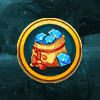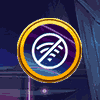It has been a period of time since the release of Animal Crossing: New Horizons. And it's become one of the Nintendo's bestselling games of all-time. There seems to be no limit to the creativity of players. It is just the point that gives players unlimited creativity space that makes the game so popular. One of Animal Crossing: New Horizons' biggest new features is Island Designer, an app for the in-game NookPhone that lets you terraform your island to your liking. What your dream island is like depends heavily on your creative vision! Players will be able to unlock terraforming abilities using the Island Designer App, and modify their island as they see fit. This guide will tell you how to unlock & use Island Designer to terraform your island based on your imagination.
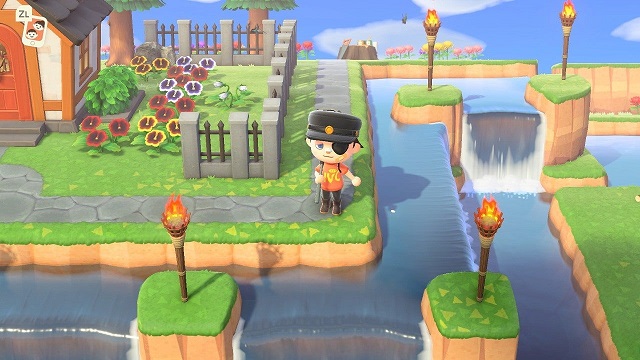
How To Get Terraforming: Unlocking The Island Designer App
Island Designer is a later-game feature, so there are a few steps you'll need to take over at least two weeks of playtime in order to unlock it. You need to have unlocked the Resident Services building and begun Tom Nook's Project K assignment, which requires you to:
*Build the campsite
*Invite the first camper to live on your island
*Build three housing plots (following his instructions)
*Get three villagers to move into those houses (one per day)
*Get your island to a three-star rating
Project K will take quite a few days to complete, plus the time and effort it takes to decorate your island and improve your rating. Luckily, as long as you plant flowers and trees and put some furniture here and there, you should be able to get to three stars pretty easily once you've improved your population numbers.
The day after you've reached three stars, Tom Nook will give you the Island Designer app on your NookPhone. At first, you'll only have access to the path tool and two types of paths (grass and dirt), but you can unlock more path options, the waterscaping tool, and the cliff construction tool with Nook Miles.
Using The Island Designer (Tips and Tricks)
Once you have the app available, you'll have to boot into the program each time you want to edit a part of the island. Once in island editing mode, you can press the + button to swap between creating paths, and eventually editing water and cliffs.
Note that Island Designing and terraforming has its limits - as you won't be able to edit the Plaza itself, the beaches or the rocky areas along the beaches. While you can create new rivers, river mouths cannot be edited so they must all exit through the same pre-existing mouths.
When placing paths, you can press once to put down a square, and if that square is on a corner path, you can press again to curve the path. When creating water, know that you cannot place water too close to existing objects like trees or buildings - there must be a one space gap between them. If you dig space for water at the edge of a cliff however - it will create a waterfall down to the next elevation, and water can be created and expanded from the base of the cliff.
When creating cliffs, many of the same rules apply - as you cannot place cliffs too close to treesand existing objects. The same goes for placing a third elevation to close to the edge of the second elevation - there must always be a one space gap between elevations.
Do you learn how to unlock and use Island Designer? It is quite simple. Any doubt, you can come to z2u.com to look for more info. As is known, Bells are the primary currency in the Animal Crossing, which can be used to purchase items from stores, pay off the player's mortgage and buy tools and etc. Of course, players can farm Animal Crossing New Horizons Bells in the game by sharking trees, hitting money rocks and digging at shining spots. However, for players who have no time to do so, the fastest way for them is to buy from a reliable store. Z2u.com is definitely the best choice for you. We serve all of our customers with the best price, 100% Safety guarantee, and the most instant delivery! In order to enjoy the game to the fullest, quickly buy Animal Crossing New Horizons Bells at z2u.com. Welcome to join us!