
How to change the password of LOL(League of legends) US Test Server Account
How to change the password of LOL(League of legends) US Test Server Account? How to update the PBE email of LOL(League of legends) US Test Server Account? That might be 2 of the most popular questions of the buyers who purchased the LOL US Test Server Account. Now we will guide you how to change the password and email of LOL(League of legends) US Test Server Account.
Step 1: Open the official website: http://na.leagueoflegends.com/en/ ,then select LOGIN. It will bring you to the login page.
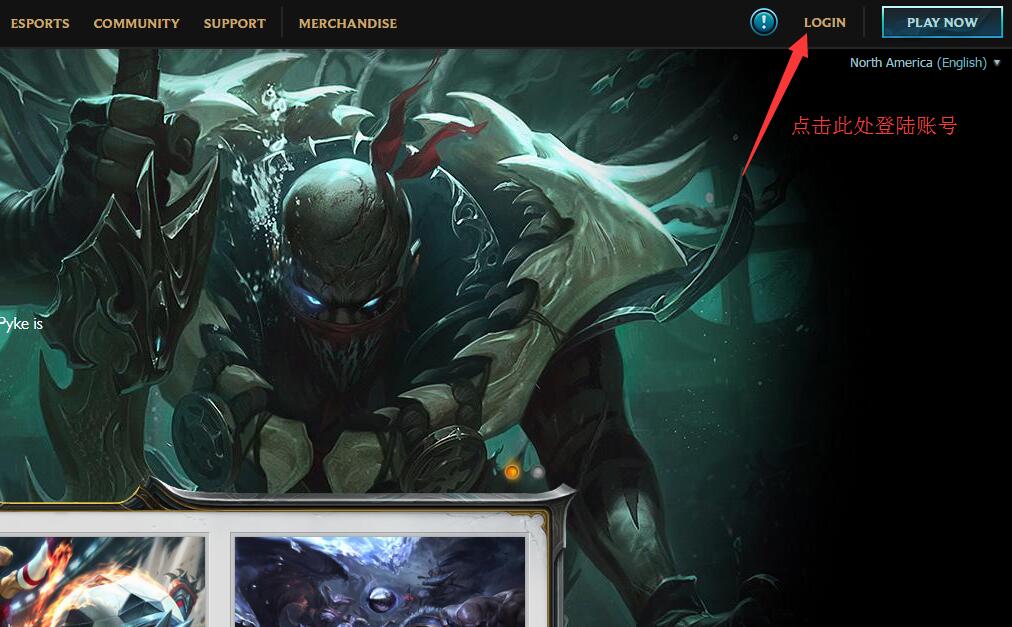
Step 2: Type in the username and password in the blank, select “Public Beta” server.
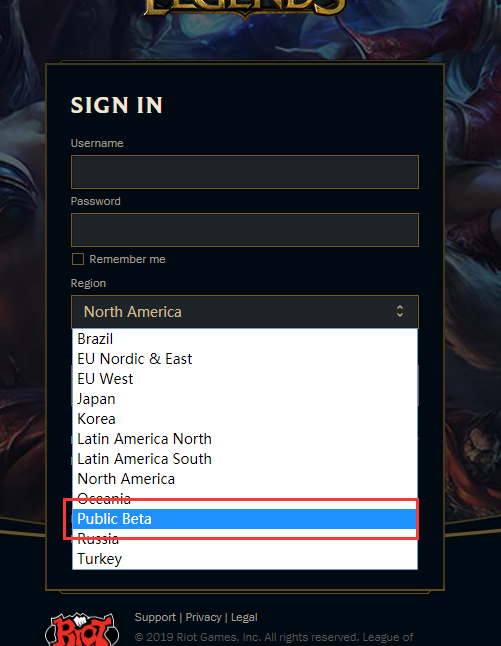
Step 3: After typed in the username and password, the website will back to the homepage, select "SETTING" at the right side of the top banner.
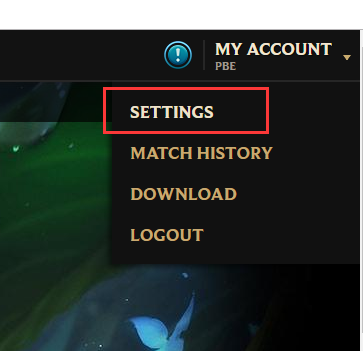
Step 4: It will request to confirm the password after selected the settings, type in the password and confirm then you will see the account setting page.
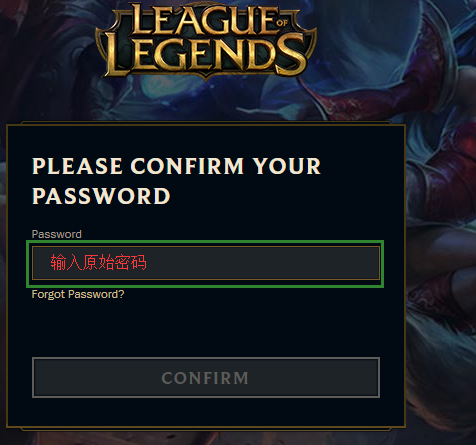
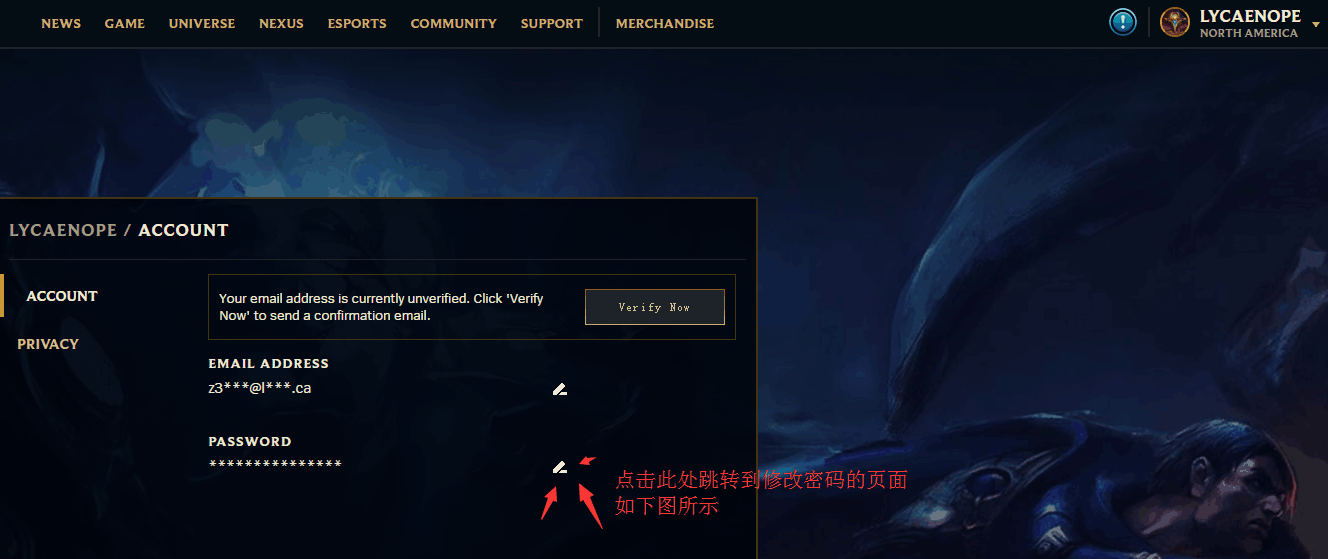
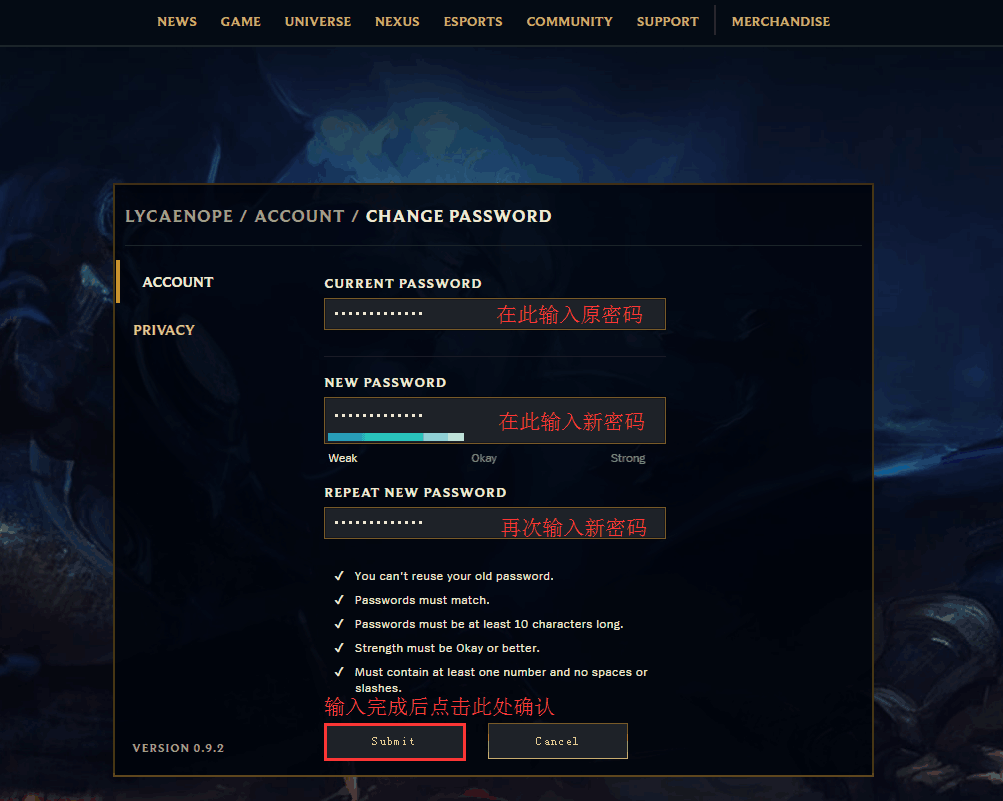
Then you will see this page
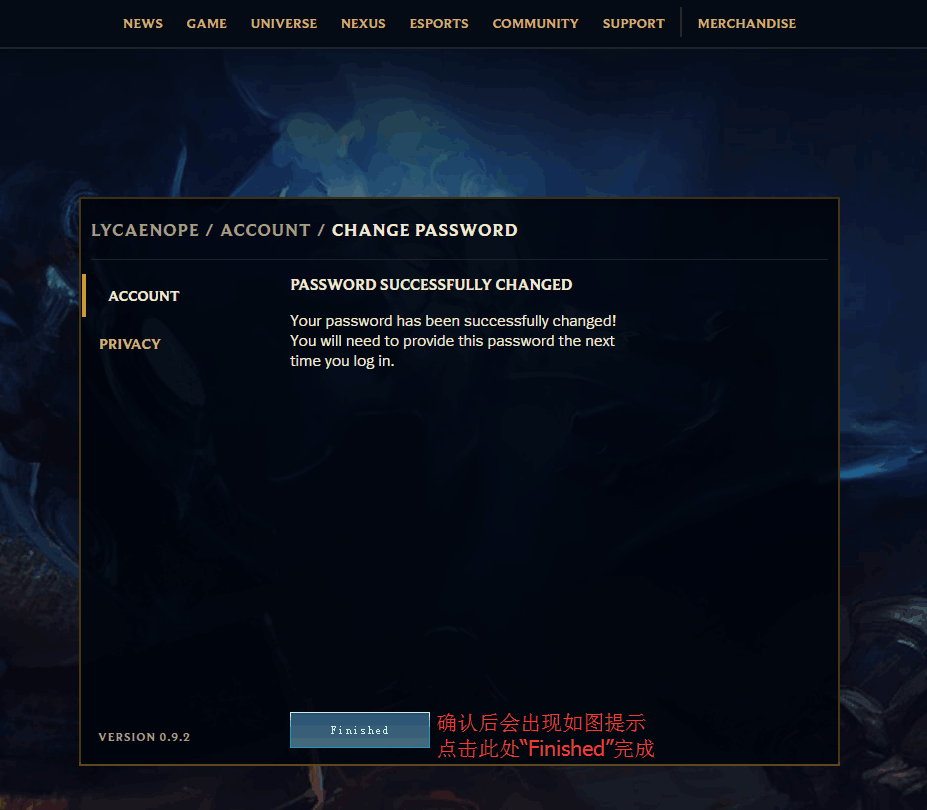
Step 5: Select manage the email address.
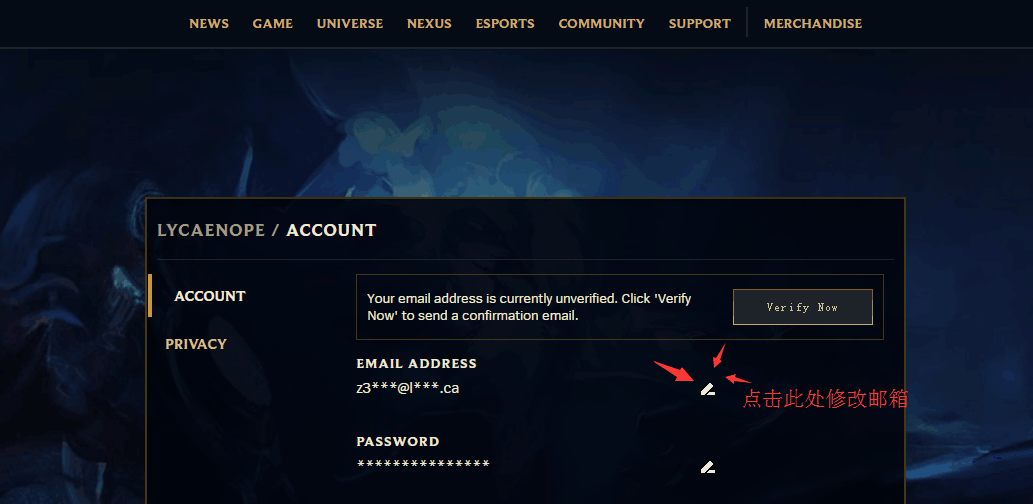
It will bring you to this page, please type in details follow the steps in the attached photo.
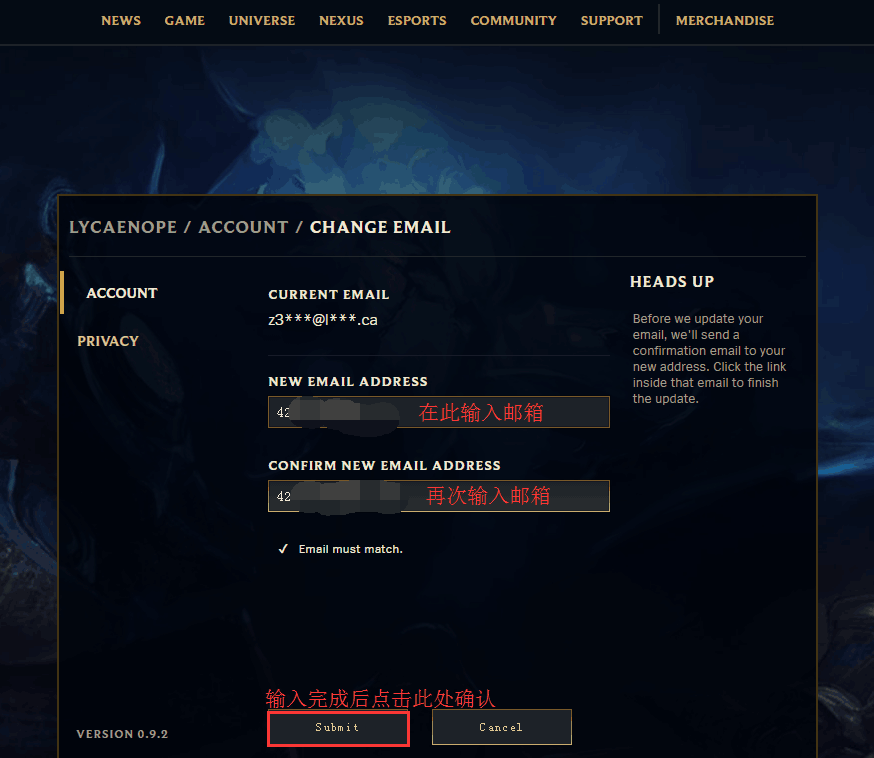
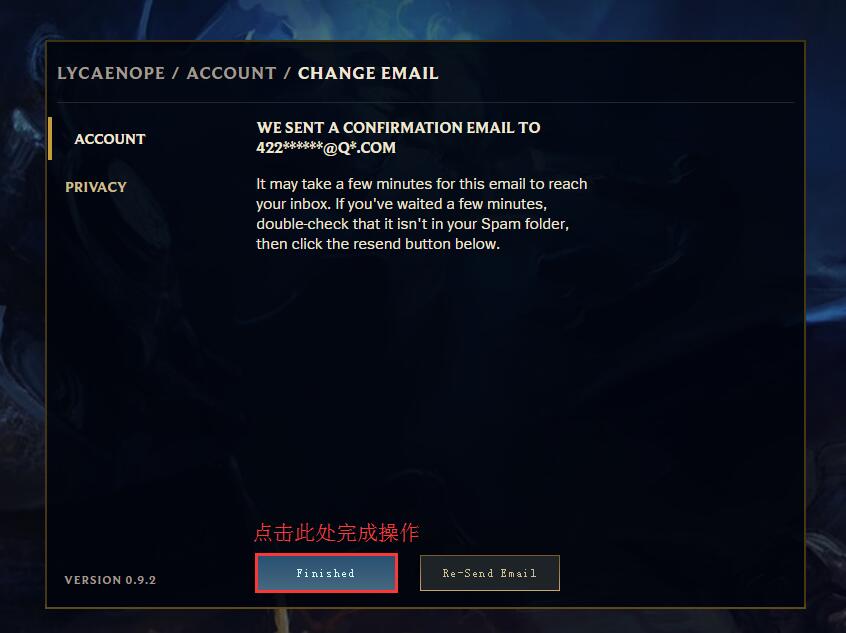
After all the steps done, the address you changed to will receive this confirmation email.
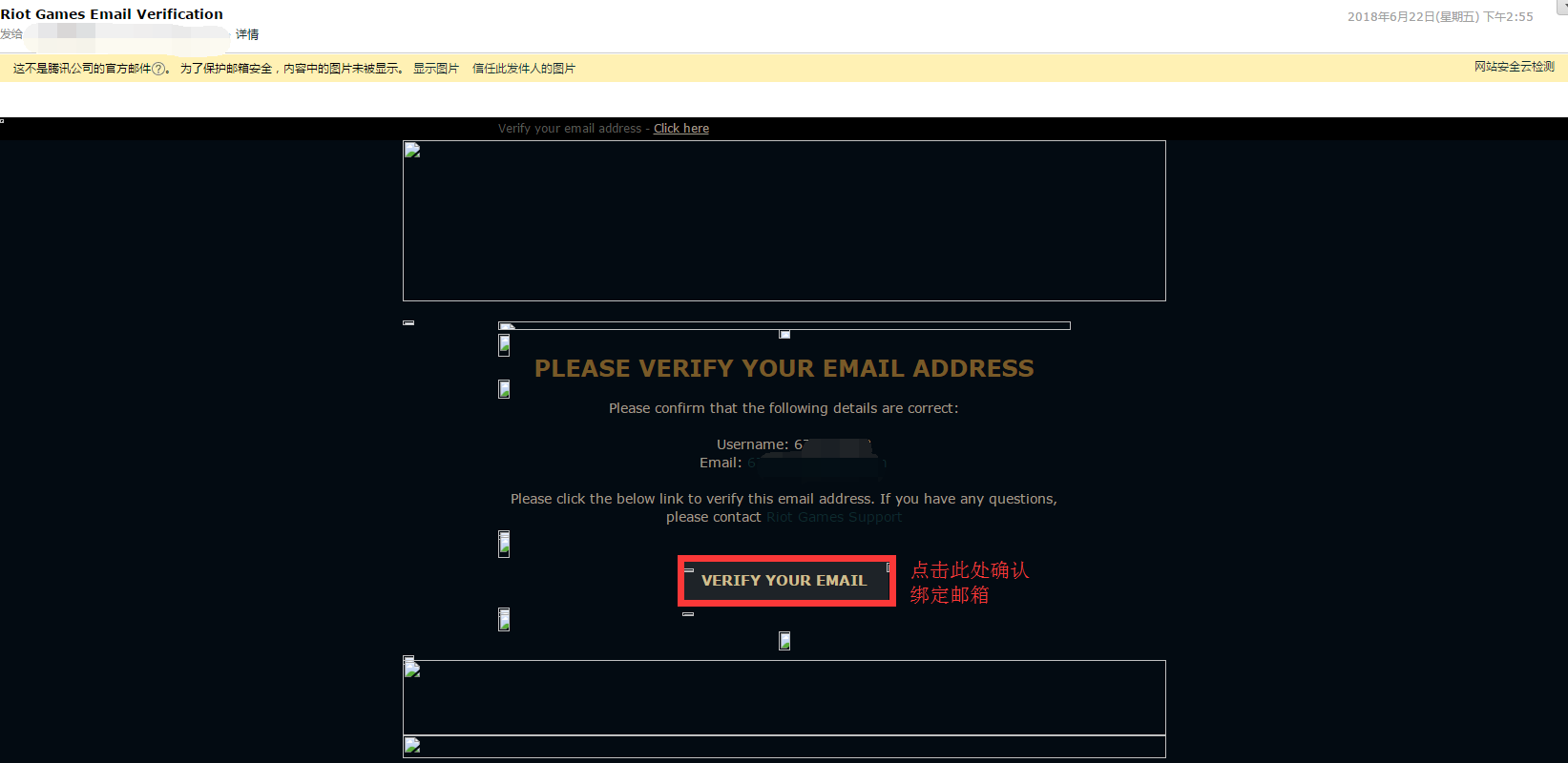
Click verify email and it will show this page, which means you have successfully updated your email address.

Now, you have completed learn how to change the password and email of LOL(League of legends) US Test Server Account.









